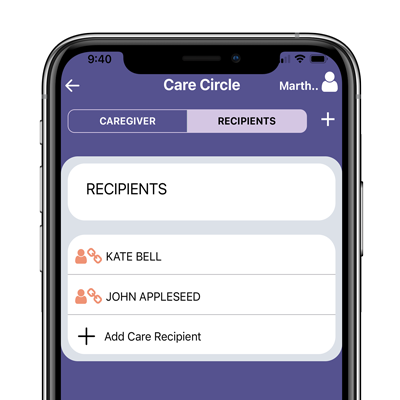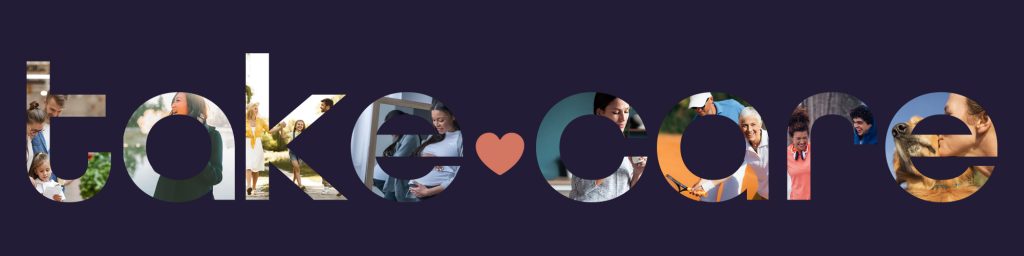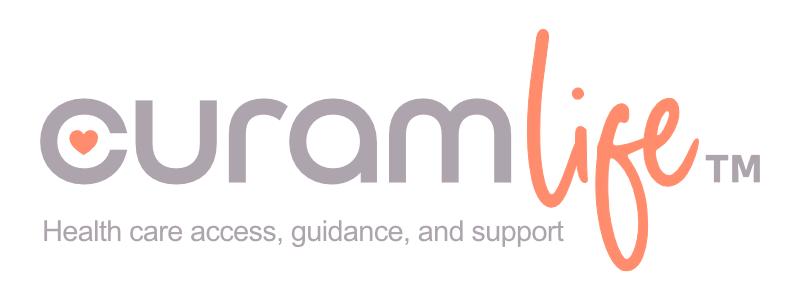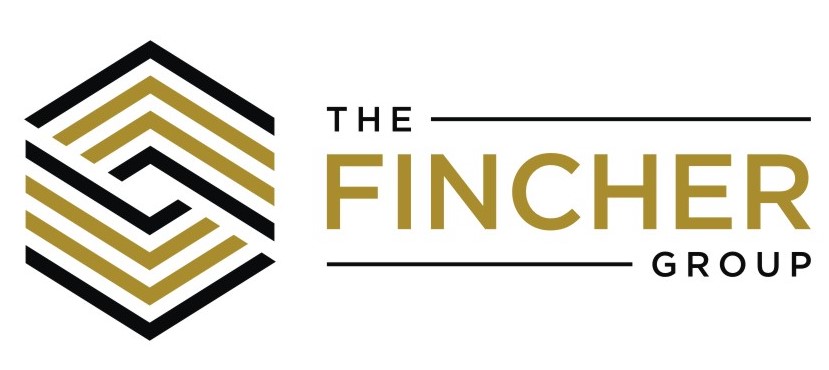Introduction to the
CuramLife Care Coordination app
The CuramLife™ Care Coordination (CC) app is designed to enable users to develop a “Care Circle” of friends, relatives, or neighbors to assist with managing care for themselves or a health-challenged family member or friend.
The CuramLife CC app will help with tracking medications, scheduling doctors’ appointments, common household tasks, and so much more for you and your designated Care Circle.
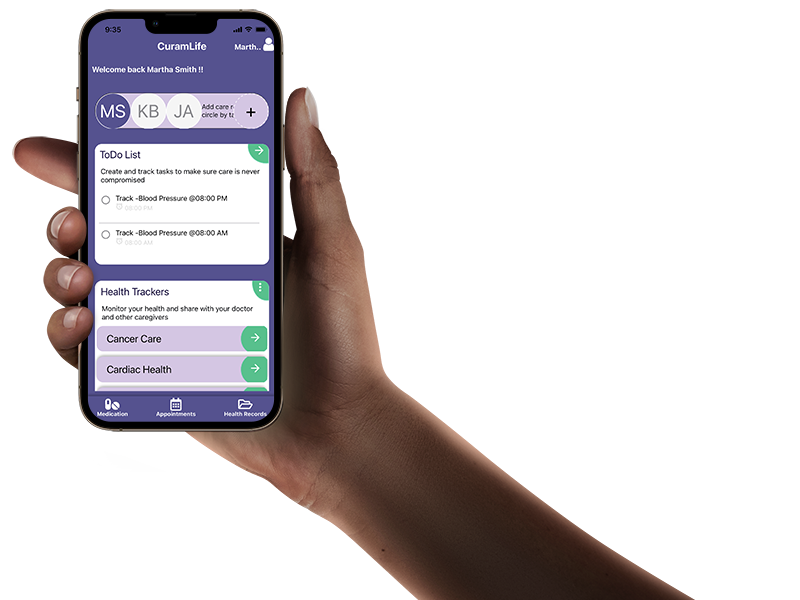
Care Management was never easy. Now it can be.
- Loading medical reports from doctors/patient portals into the app to support the monitoring managing of individual health needs.
- Checking in daily with a family member via the “Notes tab” section of the app
- Creating a Care Circle by inviting authorized friends and family to download the app and use it to stay informed about your health
- Tracking and managing medications being taken
- Recording your vital medical information daily to track changes
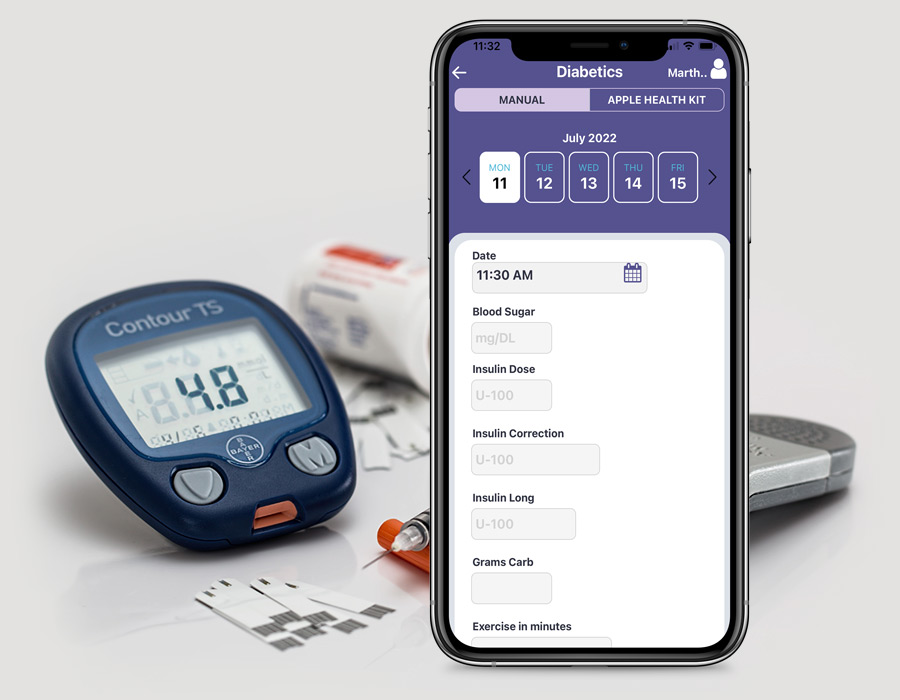
A Use Case Example:
Let’s say you are a member who is watching your A1C levels to monitor blood sugar control in order to keep it below 5.7%. According to the CDC, a level of 5.7% to 6.4% indicates prediabetes, and a level of 6.5% or more indicates diabetes. Within the 5.7% to 6.4% prediabetes range, the higher your A1C, the greater your risk is for developing Type 2 diabetes.
With the CuramLife App, you can monitor these levels by entering your information about your blood sugar under the Diabetics tab. There is a calendar feature and area that allows you to track your insulin and dosage. You can enter the time and date when you took the insulin and save the information. Having this information in one place can leave you assured that you are managing your blood sugar. You can designate other family members to be involved with your care as well as be informed of your daily A1C levels.
A User Guide to the CuramLife Care Coordination app
1. The first step in using the CuramLife app is to download and install the app from the appropriate app store.
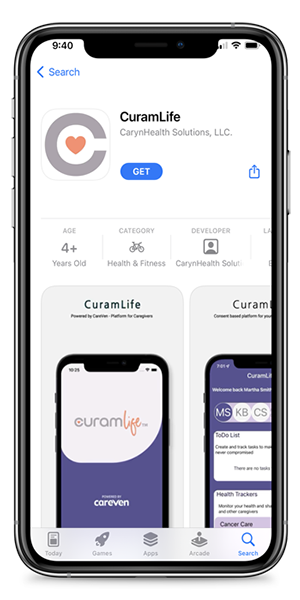
For Apple users, go to App Store on your phone. Search for The CuramLife app in the search bar in the app store. Look for the CuramLife app and its icon (a gray ‘C’ with a heart in the middle) ![]() . , the first time you open the app, you will see the word “install,” which will appear below the name and logo. This will automatically install it on your phone. If you already have had the app installed, just click “OPEN” to open the app on your phone.
. , the first time you open the app, you will see the word “install,” which will appear below the name and logo. This will automatically install it on your phone. If you already have had the app installed, just click “OPEN” to open the app on your phone.
Android users, go to your Play Store app on your phone. Once you click it and you enter the Play Store you will see a search bar at the top of the screen. In the search bar, type “CuramLife” where several similar app names will appear. Look for the CuramLife app and its icon (a gray ‘C’ with a heart in the middle) ![]() . After downloading, the first time you open the app, you will see the word “Install,” which will appear below the name and logo. This will automatically install it on your phone. If you already have had the app installed, just click “OPEN” to open the app on your phone. You should now be taken to the Home Screen and can begin using the app. You will not be asked to login again if you have opened the app within the last 30 days.
. After downloading, the first time you open the app, you will see the word “Install,” which will appear below the name and logo. This will automatically install it on your phone. If you already have had the app installed, just click “OPEN” to open the app on your phone. You should now be taken to the Home Screen and can begin using the app. You will not be asked to login again if you have opened the app within the last 30 days.
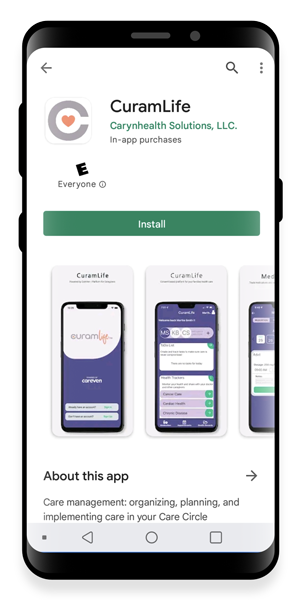
2. Once installed, decide if you are managing care for yourself as the “Care Recipient” or as a “Care Giver.”
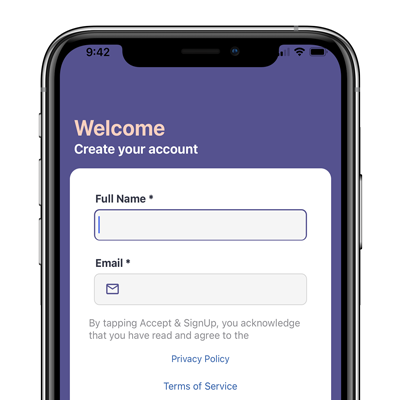
If you want to set up care for yourself as a “Care Recipient”:
Create a Login. When you first create your own account under your own name, you will automatically be entered as a Care Recipient, and you can use the CuramLife app for yourself (this is optional).
If you want to set up care for yourself as a “Care Giver”:
Create a Login. When you first create your own account under your own name, you will be automatically signed up as a Care Recipient. However, since you want to set yourself up as a Care Giver, please follow the steps below to enter information about the person you would be caring for.
- Click on your name and Avatar at the top right corner of the screen. This will open the drawer menu for adding Care Recipients.
- Click Add Care Profile to add “Care Recipients.”